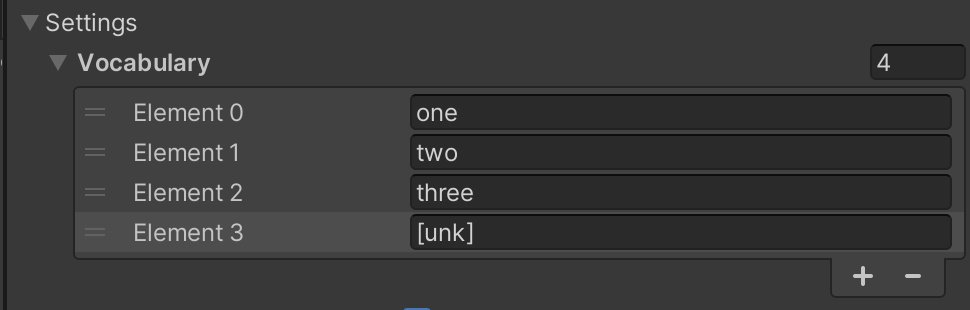Setup Speech Recognizer
Editor
Add
Speech Recognizercomponent to the scene, enable flagAuto Startand connect language model provider and speech source to it.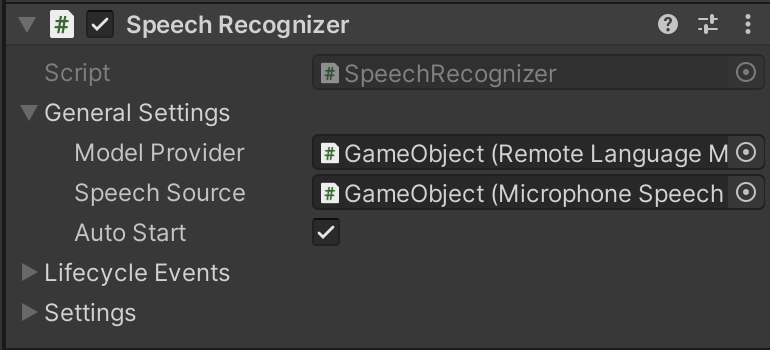
Now let's get the output:
Create a script called RecognitionListener.cs
using Recognissimo.Components; using UnityEngine; public class RecognitionListener : MonoBehaviour { public void OnPartialResult(PartialResult partialResult) { Debug.Log($"<color=yellow>{partialResult.partial}</color>"); } public void OnResult(Result result) { Debug.Log($"<color=green>{result.text}</color>"); } }Add the
Recognition Listenercomponent and connect it to theSpeech Recognizerevents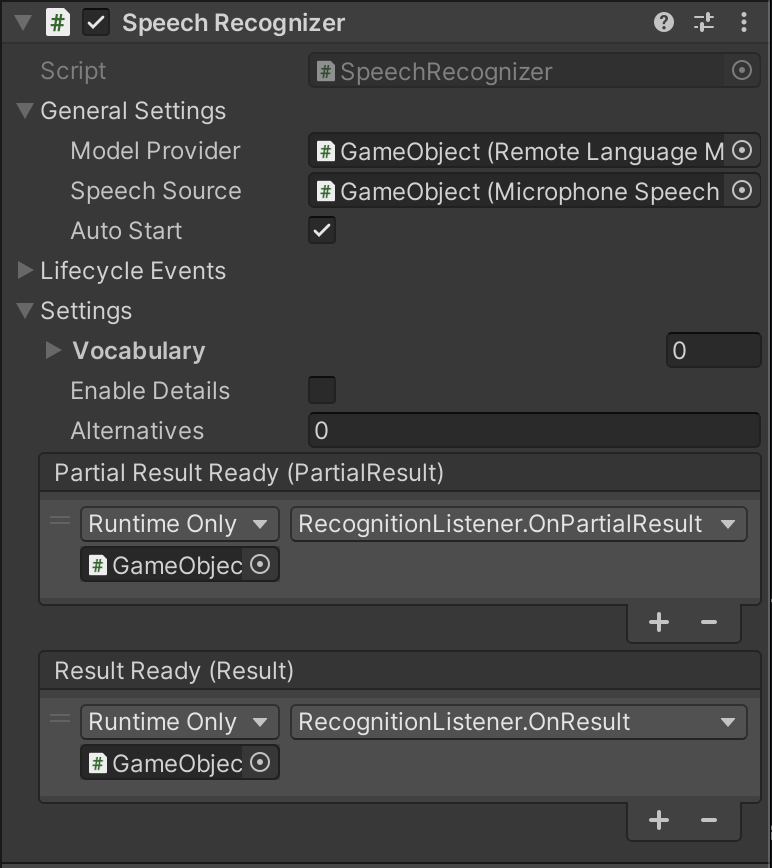
Press Play. In the console window you should see the output

Scripting
using System.Collections.Generic;
using Recognissimo.Components;
using UnityEngine;
public class SpeechRecognizerExample : MonoBehaviour
{
private void Awake()
{
// Create components.
var speechRecognizer = gameObject.AddComponent<SpeechRecognizer>();
var languageModelProvider = gameObject.AddComponent<StreamingAssetsLanguageModelProvider>();
var speechSource = gameObject.AddComponent<MicrophoneSpeechSource>();
// Setup StreamingAssets language model provider.
// Set the language used for recognition.
languageModelProvider.language = SystemLanguage.English;
// Set paths to language models.
languageModelProvider.languageModels = new List<StreamingAssetsLanguageModel>
{
new() {language = SystemLanguage.English, path = "LanguageModels/en-US"},
new() {language = SystemLanguage.French, path = "LanguageModels/fr-FR"}
};
// Setup microphone speech source. The default settings can be left unchanged, but we will do it as an example.
speechSource.DeviceName = null;
speechSource.TimeSensitivity = 0.25f;
// Bind speech processor dependencies.
speechRecognizer.LanguageModelProvider = languageModelProvider;
speechRecognizer.SpeechSource = speechSource;
// Handle events.
speechRecognizer.PartialResultReady.AddListener(res => Debug.Log(res.partial));
speechRecognizer.ResultReady.AddListener(res => Debug.Log(res.text));
// Start processing.
speechRecognizer.StartProcessing();
}
}
How to use vocabulary
This feature may not be supported by some language models.
Vocabulary is a list of words available for speech recognizer. It is used to:
- simplify the recognition process by limiting the list of available words
- make speech recognizer output more predictable
- remove homophones
However, as the vocabulary definition implies, the speech recognition engine will try to match each spoken word with a word from the vocabulary, which is usually undesirable. To avoid this behavior, use the special word "[unk]" which means "unknown word". Then every spoken word that cannot be recognized with the existing dictionary will be marked as "[unk]" in the resulting string.
You can set vocabulary using:
UI (Speech Recognizer component)
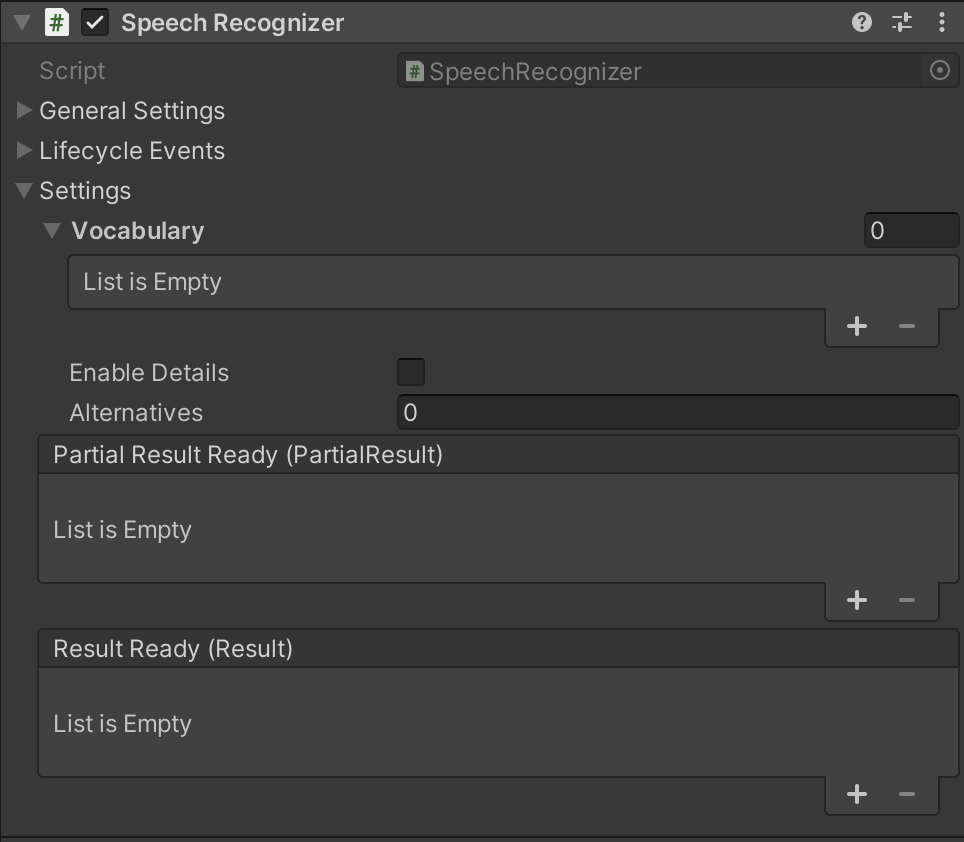
script
speechRecognizer.Vocabulary = new List<string> { "one", "two three", "[unk]" };
The order of the words doesn't matter. You can also use single string or multiple strings to describe the vocabulary. For example, the next vocabularies are the same: